Normal Maps
This chapter explains how to use normal maps in the engine correctly and how to solve common issues with normal maps as well.
Format
Fyrox uses so-called DirectX Y- normal maps, which means that it expects the origin of local coordinate system of a
normal map to be at the left-top corner of the map, instead of OpenGL Y+ normal maps where the origin is at the
left-bottom corner of the map. DirectX Y- normal maps are much more prevalent nowadays, especially when it comes to
game-ready 3D models. Some software (like Substance Painter), by default has exporting settings to be set to DirectX Y-
style normal maps.
The difference between the two is quite obvious if you look at the lighting with both normal maps:

The left one is DirectX Y- and the right one is OpenGL Y+. As you can see, the left one looks correctly - the
screw head is convex as in reality and the lighting is also correct. On the other side, however, the screw head look to
be concave and the lighting is opposite.
Solving Issues
If you have these sort of issues in your project, all you need to do is to flip (G = 1 - G) green channel of you
normal map. For now, this should be done manually in some pictures editor, future versions of the engine will have a
switch to flip green channel for you automatically.
A simple trick of how to understand which type of normal map you have: look at any obvious bump (convex part) on the normal
map, if its top contains green-ish colors then you have OpenGL Y+ normal maps and its green channel should be flipped:
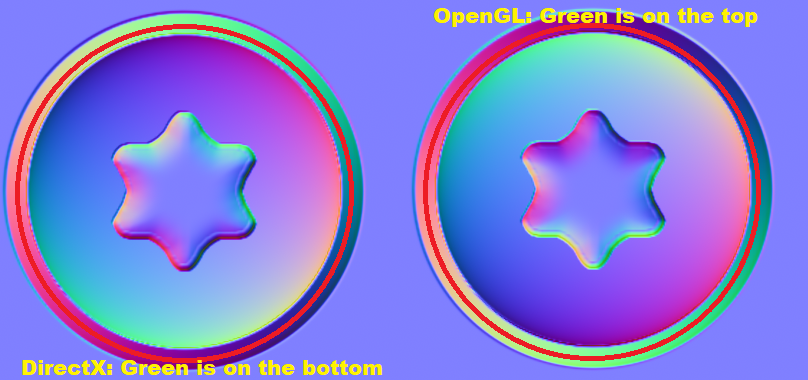
On the image above, the screw head (in the red circle) is an obviously convex and on the left side you can see, that the green-ish colors is at the bottom, while on the right side green-ish colors is at the top. You could also check the lighting results on your 3D model and see if they’re correct (looks the same as in the 3D modelling software, for instance) while moving a light source around.